
HyperX QuadCast 2

HyperX QuadCast 2
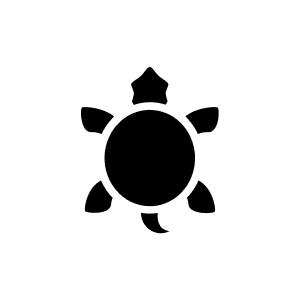
5 months ago
Answer: Connect the microphone directly to the PS4 via USB-C (with the included USB-A adapter). Then go to the settings under "Devices" → "Audio devices" and select "USB headset (HyperX QuadCast)" for both the input and output device. Step by step: 1st connection: Plug the USB cable (with adapter for USB-A port) into the PS4. 2. PS4 menu: Open "Settings" → "Devices" → "Audio devices". 3. setup: - Input device: Select "USB headset (HyperX QuadCast)". - Output device: Select "USB headset (HyperX QuadCast)". - Audio output: Activate "All audio outputs". 4. headphones: Optionally, you can connect headphones to the microphone via the 3.5 mm output. Note: According to the manufacturer, the QuadCast 2 is compatible with PS4/PS5. In case of problems, check that the cable is fully plugged in or restart the console.
Automatically generated from the .