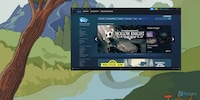
Background information
Trying out Linux on a Mac with an Apple Silicon chip
by David Lee

Upcoming macOS Tahoe will be the last operating system to support Intel chips. To keep your Mac running in the future, you can switch to Linux now, as I did. However, there are hurdles with the last Intel-based models.
In three years’ time, macOS won’t work on your Intel Mac. Security updates for the upcoming macOS Tahoe will only be available until 2028. After that, Apple will only support its own M chips. However, my 2020 MacBook Pro 16 already feels sluggish on macOS Sequoia, so I switched to the Linux distribution Kubuntu a month ago.
But the built-in T2 security chip made the transition anything but easy, rendering my MacBook’s trackpad and keyboard unusable under Linux.
Apple will have provided the last Intel-based devices with security updates for at least eight years by 2028. Excellent workmanship and specifications mean they’ll still easily be sufficient for everyday tasks, so it’d be a shame to just replace them.
This is where open-source operating system Linux can step in. One of Linux’s outstanding properties is that it still runs smoothly on older hardware. There’s also a variety of distributions tailored to different needs and requirements. Some of them are specifically optimised for older hardware with resource efficiency and a lean architecture. You can even run a Mac from 2013.
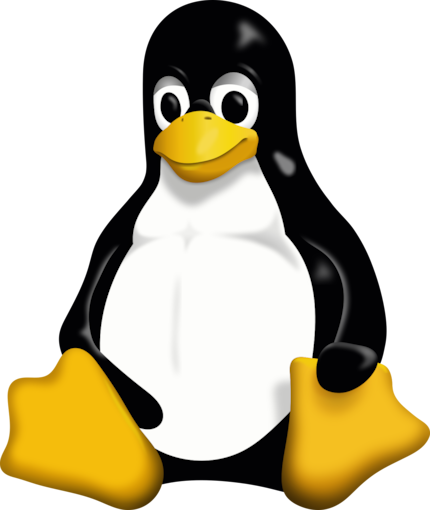
In addition, Linux gives you access to secure, up-to-date software packages. Linux distributions are continuously maintained and updated. This means that not only are security vulnerabilities quickly closed; you also always get new features. This is a major advantage over outdated macOS versions.
With Linux, you can significantly extend the lifespan of your old Mac. This benefits both your bank balance and the environment.
Installing Linux is easy on most Macs. Including preparation and actual installation, it takes me about half an hour to install the new operating system. Since I switched from Windows to Linux on my desktop PC a few months ago, I know how it works. Or so I thought. It was so easy that I confidently set about it on my MacBook as well: download the ISO file, create a bootable USB stick and boot from it to install the Linux distribution of my choice.
Up to this point, everything was going according to plan with my «Linux on Mac» project. But when I tried to select the language in the installation menu, I couldn’t. Neither with the trackpad nor with the built-in keyboard. Nothing happened. Then when I connected an external mouse and keyboard, it suddenly worked. What was the problem?

The Apple T2 chip. It’s a security chip that was installed in Apple’s latest Intel-based Macs. You can see which ones are available in this list. The chip provides various security and controller functions for the operating system. Its tasks also include communication between the trackpad/keyboard and the system. However, since Apple hasn’t released the necessary driver information for Linux distributions, the Linux kernel doesn’t recognise the trackpad and keyboard.
As always, there are workarounds for this problem. However, they require a lot of effort and know-how, such as manually installing appropriate kernel modules. Fortunately, the Linux community is extremely active. The T2linux project offers kernel modules on its website, and even customised ISOs for various Linux distributions, including Arch, Fedora and Ubuntu. These allow you to use the corresponding kernel while installing the operating system. This means you don’t have to connect an external keyboard and mouse – you can install Linux with a trackpad and integrated keyboard.
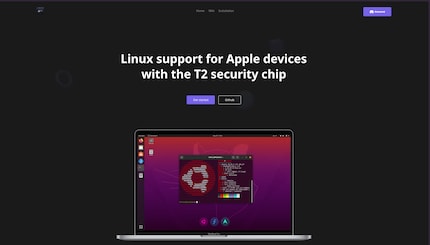
In addition to the ISOs, you’ll find detailed instructions for installing the distributions and answers to common problems. Thanks to T2linux, installing Linux on a Mac with a T2 chip is similarly straightforward to doing it on a PC. I say «similarly» because – at least in my case – it still didn’t go entirely smoothly.
I originally wanted to try out the Arch-based CachyOS on my MacBook. With T2linux, installation worked, but unfortunately, there was something wrong with the fan driver. It’d spin up to full speed really quickly – even though I followed the driver installation instructions.
So, I decided to stick with the macOS principle for the time being and tried Ubuntu. Ubuntu is similar to Apple’s operating system. But even though I’ve been using macOS for years, I couldn’t get to grips with GNOME, the graphical interface for using Ubuntu. It just doesn’t make sense to me. So, I followed this guide and switched to the KDE Plasma desktop. This interface is similar to Windows, and I also use it on my desktop PC with the Linux distribution Bazzite.
I’ve been using this setup for a little over a month now – and I don’t want to go back to macOS. Thanks to the leaner operating system, my MacBook Pro runs significantly faster. This also affects the battery life. With macOS, the battery didn’t even last a full workday – with Kubuntu, I still have over ten per cent battery left after eight hours and 24 minutes. In short, although it’s already five years old, my MacBook feels brand new.

Unfortunately, the fan problem still hasn’t completely disappeared with Kubuntu. The fan kicks in more often than with macOS, but at least it doesn’t spin at full speed like it did with CachyOS.
Now I hope I can continue using my MacBook as a portable work laptop past 2028. I’m not only doing my wallet a favour, but also the environment. And besides, I feel extra special when the Ubuntu logo appears on my screen instead of the Apple logo.
From big data to big brother, Cyborgs to Sci-Fi. All aspects of technology and society fascinate me.
Interesting facts about products, behind-the-scenes looks at manufacturers and deep-dives on interesting people.
Show all